Precision in metrology starts with the correct alignment of your tool rack. In this comprehensive…
Introduction: Why User Management in ZEISS CALYPSO Software is Important
Managing user access in ZEISS CALYPSO is essential for maintaining control, consistency, and accuracy across any inspection environment. Whether you’re operating a single coordinate measuring machine or managing multiple systems, properly assigning user roles helps prevent unauthorized edits and protects your critical measurement routines.
With ZEISS CALYPSO, you can easily create user profiles, assign secure passwords, define privileges, and control access levels that match your team’s workflow. Whether you’re programming, executing measurements, or simply monitoring results, the platform provides powerful tools to manage it all efficiently.
How to Add a New User in ZEISS CALYPSO Software
Note: You must be logged in as the Master user to manage accounts.
Step 1: Log In as the Master User
Open ZEISS CALYPSO and log in using your Master account credentials. Forgot your password? We can help you.
Step 2: Navigate to User Settings
From the main menu, go to: Extras > Settings > User
This section gives you access to all user management tools.
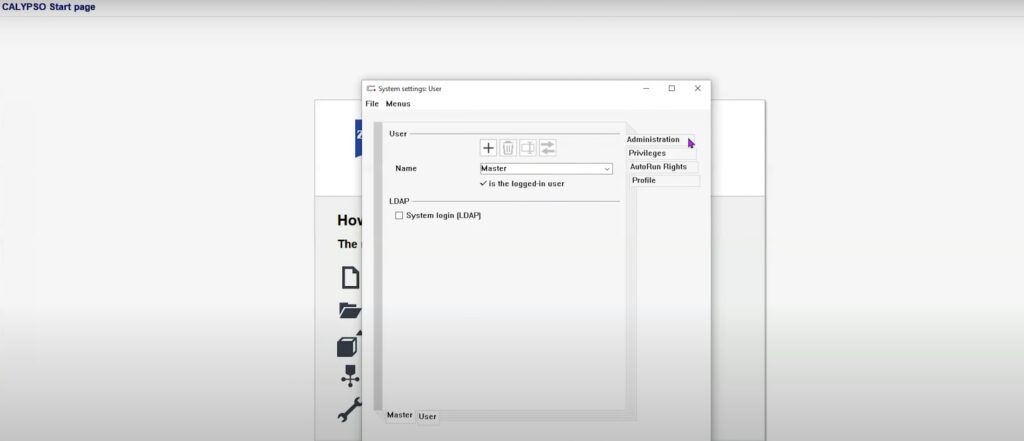
Step 3: Open the Administration Tab
Click the Administration tab located in the upper-right corner of the screen. This is where you’ll add, remove, or modify users.
Step 4: Create a New User
- Highlight the word “Master” in the Name field
- Replace it with your desired user name (e.g., “Operator” or “Inspector”)
- Click the plus (+) icon to add the new ZEISS CALYPSO user
You’ll now see the new user listed in the system at the bottom. Click “Apply”.
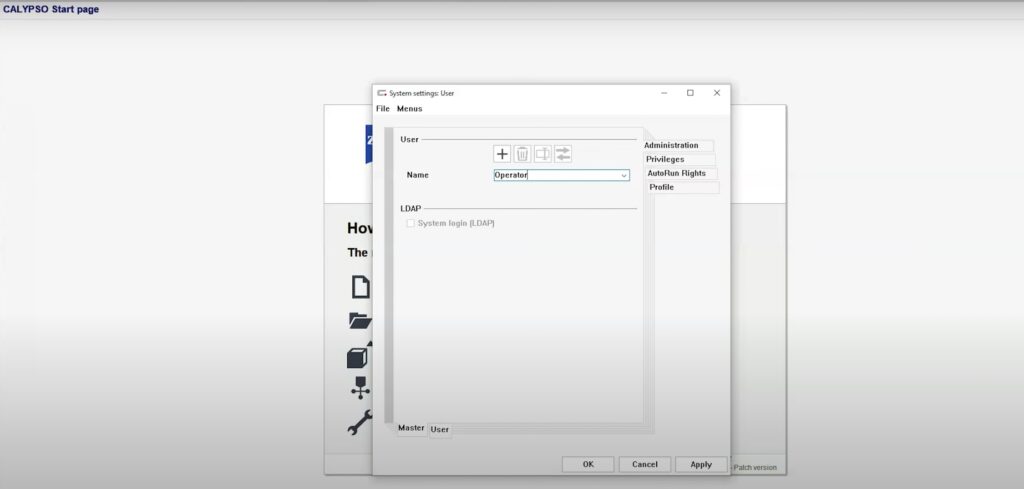
Step 5: Set Privileges for the New User
Switch to the Privileges tab. Here, you can configure exactly what the user can or cannot do.
- Items marked with an asterisk (*) are recommended defaults by ZEISS.
- Customize access depending on the user’s role—such as limiting editing rights for operators.
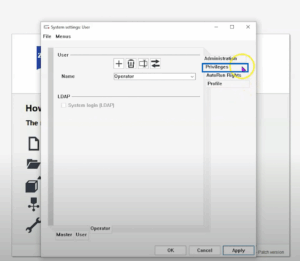
Click Apply to save changes.
Optional: Use Express Mode in ZEISS CALYPSO
To simplify the interface for shop-floor users, you can activate ZEISS CALYPSO Express Mode. This removes advanced programming features, making it easier for operators to focus on running predefined routines without confusion.
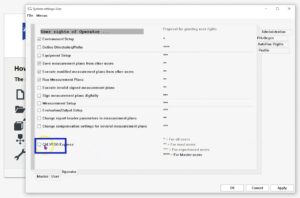
How to Modify or Delete Users in ZEISS CALYPSO Software CMM
![]()
Still in the Administration tab, you’ll find three icons to manage user accounts:
- Trash icon – Delete the selected user (Master cannot be deleted)
- Rename icon – Change the username (Master cannot be renamed)
- Arrow icons – Toggle between existing user profiles
After making any changes, the CALYPSO user must click Apply to save them
How to Set AutoRun Access in ZEISS CALYPSO CMM Software
If the user will run programs through AutoRun:
- Click on “AutoRun Rights” tab (Extras > Settings > User)
- Click on appropriate user tab at the bottom of page
- Click on “AutoRun Rights” tab located on right side
- Check only the rights the user needs (e.g., “Open Document”, “Start/Stop Measurement”, “Open last PiWeb report:”
Click Apply again to confirm your settings.
Optional: Add Password and Profile Info in ZEISS CALYPSO Software
For additional security and identification:
- Go to the Profile tab
- Assign a password and confirm it
- Enter optional user details like name, email, or department
Click Apply, then OK to finalize.
Launching as a New ZEISS CALYPSO User
To log in as the new user:
- Exit and relaunch software
- Use the dropdown to select the new username
- Enter the password you assigned
The system will now start with the custom permissions and access level for that user.
Final Thoughts on User Setup in the ZEISS CALYPSO CMM Software
Setting up user accounts not only protects your inspection routines but also ensures clarity in role-based responsibilities. Proper access control improves accountability, minimizes human error, and simplifies training and usage for operators and programmers alike.
Need help with advanced configuration, training, or accessories? Contact us today—our experts are ready to support your metrology goals.